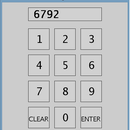Introduction: Cheap Face Recognition Lock
hello there
i am going to show you how to build cheap face recognition lock(buzzer) for door.
thing s you l need:
computer os win 7 (win 8 recommended)
arduino (i am using duemilanovo atmega328)
web camera(let windows install legacy drivers !!dont install drivers that came with camera!!)
key lemon (recommended 2.7 version because of less bugs)
arduino relay switch:
optocoupler
relay 5v
270 ohm resistor
diode 1n4007 or 1n4004
watch demonstration here
i am going to show you how to build cheap face recognition lock(buzzer) for door.
thing s you l need:
computer os win 7 (win 8 recommended)
arduino (i am using duemilanovo atmega328)
web camera(let windows install legacy drivers !!dont install drivers that came with camera!!)
key lemon (recommended 2.7 version because of less bugs)
arduino relay switch:
optocoupler
relay 5v
270 ohm resistor
diode 1n4007 or 1n4004
watch demonstration here
Attachments
Step 1:
build relay switch for arduino( use external power supply to power relay)
Step 2:
now upload this code to the arduino :
int incomingByte = 0;
void setup() {
Serial.begin(9600);
pinMode(12, OUTPUT);
}
void loop() {
if (Serial.available() < 1) {
return;
}
incomingByte = Serial.read();
if (incomingByte == 67) {
digitalWrite(12,HIGH);
delay(50000);
digitalWrite(12, LOW);
}
}
the file is also included in zip file arduino face
int incomingByte = 0;
void setup() {
Serial.begin(9600);
pinMode(12, OUTPUT);
}
void loop() {
if (Serial.available() < 1) {
return;
}
incomingByte = Serial.read();
if (incomingByte == 67) {
digitalWrite(12,HIGH);
delay(50000);
digitalWrite(12, LOW);
}
}
the file is also included in zip file arduino face
Step 3:
next copy application.windows32 from arduino face.zip to desktop. Then create task in windows task Task Scheduler it should look
like the uper images.
like the uper images.
Step 4:
next install keylemon and create your face model and modifiy setting as shown in the picture
Step 5:
then just go to the windows personalization and click screensaver and modifiy settings like shown in picture. Now you are all done
wait for 1 minute and screen will lock
down and when you login with your face the door buzzer will stay open for 50 seconds
"!!! use on computer that is not in use !!!
wait for 1 minute and screen will lock
down and when you login with your face the door buzzer will stay open for 50 seconds
"!!! use on computer that is not in use !!!