Introduction: Creepy Pic Conversion With Pixlr
This Halloween picture editing instructable uses the Pixlr web editing page. I was going for an old photo look with cigarette burns on it. This method is very quick and easy (about 10 minutes and I had never used the program before), the results can be dramatic. Hope it is creepy enough for ya!
Step 1: Choose an Editor on the Webpage
Go to www.pixlr.com
Choose the retro vintage effect editor
Upload your chosen picture
Step 2: Adding Effects in Vintage Editor
On the first effect bar, choose "mellisa" effect
Then hit the arrow button in the lower right hand corner to move to the next set of effects
On this screen choose the "subtle" effect
Move to the next effect bar as above
On this screen choose the "old" effect
Save this file onto your desktop for the next portion of the editing process
Step 3: Editing in the Normal Pixlr Editor
Return to the pixlr main page and choose "open photo editor"
Upload the photo from the vintage edit
Choose "night vision" from the filter section, set the gain=40 and the noise=77
Choose the "sepia" tool from the adjustment section (located to the left of the filter section)
Choose the "burn" tool from the tab on the left hand side of the screen and set the brush size and other values as you like (mine was set to brush size 100, range=shadows and exposure=30)
Use burn tool wherever you would like on your image. I used it on the eyes and also randomly on the right side of the image to simulate idle cigarette burns.
Finally choose the "old photo" effect from the adjustment section
Step 4: Done!!
That's all I did.
Good luck and have lots of fun!!
Happy Creepy Halloween
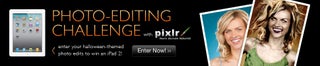
Participated in the
Halloween Photo Editing Challenge













