Introduction: I-Droid 01 Is Not Dead Yet. [AKA I-Qbot 01]
I-Droid 01 started life in Europe back in August 2005, as a build it yourself robot issued with a magazine.
I managed to get myself one, the Dutch version I-Qbot 01.
Because it is about 16-17 years old, much of the software and programming that came with it, is incompatible with today's computer operating systems.
I have made some new software to run on a windows PC, and an Android Phone.
- I have also made it easier to control it with an old IR remote controller.
I have also upgraded it to use LiPo Batteries.
I guess this is only useful for those in Europe that still have one.
- Time to clean of the dust, and make it move again.
Supplies
The first thing I do with any old battery powered electronic devices, is to upgrade the battery type to LiPo.
I have used six LiPo Batteries.
- The best size for the battery is: Width = 27mm, Height = 9mm, Length = 56mm.
- These are batteries usually associated with the cheap Quadcopters.
Cable and plug/sockets to match the batteries are also needed.
I have used a MH MINI 360 step down converter for the Logic voltage.
Two protection diodes are also needed. I have use two 1N4001
Downloads
- I-Droid_01_Remote_Controller.zip ver. 2.0.1.2 (Run Setup.exe)
- Tims_Addroid_IDroid01_Controller.apk (Download to your android phone and install) I have had trouble making it work with a Sony Phone.
Step 1: Battery Upgrade
I assume that anyone who has built this robot now knows basic electronics.
The Circuit only shows the power components.
In the Circuit I have tried to name/number items with the names/numbers found in the magazines.
- LiPo Batteries are not shown, just the connectors for the LiPo Batteries.
- The Batteries BT1 and BT2, represent the Battery plates that the original battery box connected to.
Step 2: Images of Key Locations
Space inside I-Droid 01s power box is a little cramped.
In the images I have shown where I have placed the additions.
Note!
The Buck (MH MINI 360) Output voltage needs to be set at 5 Volt output.
- The logic voltage from the battery pack must not exceed 6 volts.
Step 3: Battery Cables
I have shown key stages of the Battery Cable Assembly.
Note!
Check the voltage on the Logic power pin before connecting I-Droids power cable.
- Should be 5 Volts with the switch on.
- There should be no power with the switch off.
Step 4: Remote Control
Because of its age, most of the software that came with it, is outdated and has become a little incompatible with today's computers.
The robot did come with documentation on what commands it will respond to via Bluetooth.
So, I have written some new software, to enable three types of control. Each require the devices have Bluetooth.
- Windows PC version.
- Sub application to use an Infrared Control. (Bluetooth to set up)
- Android Application, control from a phone.
Step 5: PC Software [Main]
I hope most of the controls are self-explanatory.
I have tried to add all the functions available.
- Ther is a button to open a file explorer. With this you should be able to view photos taken by I-Droid, also view Programs loaded.
- The robot came with an Infrared receiver. If it has it fitted it can learn IR commands.
- The last thing that was issued was a Claw, I don't have one so I could not implement it.
Note!
A Bluetooth connection is required for the functions of the Sofware to work.
- A PC may need a Bluetooth Dongle.
- If you use a laptop, then you may have Bluetooth.
- You will need to know the COM Port your Bluetooth uses.
- I have some info on finding the Bluetooth COM Port here.
Use the settings in the image with your Bluetooth COM Port Number and click Connect Button.
I-Droid_01_Remote_Controller.zip ver. 2.0.1.2 (Run Setup.exe)
Step 6: PC Software [Infrared Sensor]
I have done a separate video to show how to make your I-Droid 01 move using an Infrared Control.
It's as you would do it originally, but I have put all the hard work into a little sub-application.
Step 7: Android Application
Using an Infrared Remote Control to make your I-Droid 01 move is fine, but I-Droid 01 is capable of sending video back to the user.
- Communication is only Bluetooth, so the Frame rate is not as fast as todays Wi-Fi.
- It has max Resolution is 160 x 120 pixels.
- With today's phone interpolation the image still looks great.
Note!
You will need to pair your Phones Bluetooth with I-droid 01 before using the application.
If you have paired I-droid 01 with your phone, you should be able to select it in the scrollable list on the connection screen. (Tap the name to select)
Once connected it should automatically go to the Control Screen.
- You will need to turn on video.
- This application does not have a file explorer.
The "Normal" and "Fast" Buttons are Forward and Reverse commands.
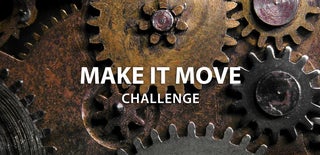
Participated in the
Make it Move Challenge



![Writing Your Hand Written Text With a Plotter [G-Code]](https://content.instructables.com/FTY/0K4F/LW82OIZV/FTY0K4FLW82OIZV.png?auto=webp&crop=1%3A1&frame=1&width=130)
![Tim's Mechanical Spider Leg [LU9685-20CU]](https://content.instructables.com/FFB/5R4I/LVKZ6G6R/FFB5R4ILVKZ6G6R.png?auto=webp&crop=1%3A1&frame=1&width=130)




![Tim's Mechanical Spider Leg [LU9685-20CU]](https://content.instructables.com/FFB/5R4I/LVKZ6G6R/FFB5R4ILVKZ6G6R.png?auto=webp&crop=1.2%3A1&frame=1&width=306)




