Introduction: 3D Printed Bluetooth Speaker
Hello everyone, after changing flat, since my singing skills under shower are probably not appreciated by my old neighbours, I decided that I needed a tiny bluetooth speaker for my bathroom. Playing music directly next to the shower would, at minima, cover my voice.
Before moving, I recently sold my old anycubic 3D delta printer & got a brand new ender 3 pro, soon after moving in. All the planets were properly aligned for me to create my own bluetooth speaker from nothing to, hopefuly, something.
During this project we will go through the steps of creation of the bluetooth speaker, from the electrical, to the choices of the design & parts to improve.
I will not go through the creation of the 3D part on fusion 360, but there are plenty of tutorial on youtube that are showing how to do that properly.
Let's dive in.
Supplies
3D printing :
- 3D printer or access to a 3D printing service (quite needed if you want 3D printed parts)
- Plastic spool ( Black PLA in my case, but if you want to deal with ABS, it would work properly too)
- Quite a lot of patience
Electronics
- 1 x TPA3116 bluetooth class D amplifier Board (https://www.amazon.de/gp/product/B07DDKXZMS/ref=pp...
- 3 x speakers with a 50mm diameter (I used 3 that I had laying around)
- 1 x ON/OFF Power button ( https://www.amazon.de/OFF-Position-Snap-Wippschalt...
- 1 X XT60 female plug ( https://www.amazon.de/Stecker-m%C3%A4nnlichen-weib...
- 1 x 12-24V power supply
- 2 x 1N4148 diode
- 3 x 100uF capacitor
- 1 x 330uH coil
Tools
- Screwdrivers
- Glue or Glue-gun
- (Optional) Paint
Step 1: Quick Introduction & Demonstration
In this tutorial we will see how to assemble the bluetooth speaker, I will give my tips & explanation on the design choices.
As a disclaimer, do not expect to have an optimized design, this is rather simple but works perfectly for my needs & the sound quality is definitely decent for me, even pushed rather loud. Yet if you push it to the maximum possible, you will notice a bit of distorsion & vibration of the case.
The version I am using & that I printed was the test versiontherefore the issues you can observe on mine are fixed such as :
- DC Jack hole
- XT-60 hole
- Screw holes placement
- Face part filet removed from top surface
- Feet insertion in the main part
- Problem that lead to top part not fitting properly on the base part ( as you can see on the videos & pictures, there is a gap between the top part & the main assembly, this is fixed on the updated design)
You will find attached to this step a demonstration of the sound quality & the bluetooth link.
Step 2: The Electronics
The electronic schematic is rather simple :
I wired the supplies, so either from the DC jack or the VBAT using diodes, to protect against reverse voltage flowing. The Ground written GND are connected to the ON/OFF Button, doing this, you can disconnect the GND to stop the device. ( Even tho you can do it with the IR remote controller too, I prefer to stop it using a switch a disconnect the hardware)
For the speakers outputs, please be careful & check the right polarity before you connect to the speakers (it should not be destructive if you mess it up, but you will have no sound coming out of the speakers.)
You will notice the 100uF capacitors between the + & - line wired to the speakers, these are the passiv crossover capacitors with a value of 100uF.
The middle speaker is connected to a 2nd order low pass filter, with a 330uH coil & a 100uF Capacitor, this way only the low frequencies will be passing through the speaker, therefore it acts as a (limted) bass booster on the middle speaker.
Step 3: The 3D Printed Parts : Cura Settings & Parts
You will find attached all of the files required to print the speaker. Please verify that your printer as a bed big enough to print the Speaker_box_MK1 at once, my ender 3 can easily do that. This is a good improvement compared to the beginning where I had to print half of the box each time.
I used PLA, with a 0.4mm nozzle, in order to make the finish look better, I printed it with a 0.2mm layer height, but you can go higher if you want to be faster. My curra settings are the stock Standard Quality from Cura.
Step 4: 3D Printed Parts: the Base
To build the speaker I created 5 pieces that will be detailled in the following steps
That first object is th ebase of ouyr bluetooth speaker, it is symetrical along the Y axis & is used to conduct the sound from the speakers to the bass reflex hole (1 on the picture).
I have foreseen to put a lipo battery inside with the point 2 on the picture, I did not populated it on my design since I did not need or want to deal with an "in-design" battery. (Yet I have foreseen an XT-60 connector for an external battery that I will detail on the top part section of the guide)
I included the holes for the screws, connecting to the top part annotated with point 3.
The slits shown on points 4 & 5 are created so the face part can be plugged in, as it will be described in the following section.
The holes in position 6 are made to wire the speakers from left & right to the center part and then to our amplifier.
The point 7 on the bottom side of the main part is designed for connecting to the feet piece, as it will be explained in the Feet section.
Step 5: 3D Printed Parts: the Face
Our next part is the face of our speaker, with the holes necessary for our 3 speakers.
The point 1, shows the lines that are required to connect properly to the other parts, it will slide in the main base slits that we have previously seen & that are annotated 4 & 5 in the previous section.
You can easily find the top & bottom, as I designed them, by putting the middle hole lower than the left & right holes. (As shown with the annotated point 2)
In the same idea, the annotated point 3 shows that the top edge is the only one without a filet, this is because it has to be properly connected to the top part, without any air passing between them.
Step 6: 3D Printed Parts: the Top
The Top part is where I made the biggest choice; letting the amplifier Board on top of the design or putting in inside & covering it. It is shown with point 1 on the picture.
I decided to let the Board on top, first, to be able to use the IR remote control that the amplifier board is providing.
Thermal could be a point too, when the board is supplied with 24V it tends to be quite warm even tho the heatsink on top is made for that, enclosing the amplifier in a box would be counter productive & trigger the over temperature. Then for aesthetic reasons, since I liked the fact that we could actually see the board sitting on top of the design.
The point 2 shows the space for the ON/ OFF Button to be slided in, it is pretty tight, the button does not need to be glued in, just pressing it in was enough in my case.
The DC plug can be slided in, but gluing it in would be better, it is shown with the annotated point 3.
The slit annotated with 4 is for the XT-60 connector, for the external battery capability.
The point 5 is just showing the holes for the screws.
Step 7: 3D Printed Parts: the Feet
The feet are actually optional but for aesthetic purposes, I added them to the bluetooth speaker, it gives the full design some interesting look in my opinion. As described in the main part section (Point 7), the point 1 is made to connect to the Main base, You must glue those parts together as I did not want to add any screw on the bottom.
Step 8: 3D Printed Parts: the Assembly & Drawing
Here is the exploding simulation, to show you how the parts are coming together.
You can as well visualize the assembly yourself on the following link:
https://myhub.autodesk360.com/ue2a7a345/g/shares/S...
Step 9: Once You Printed Your Parts...1
As a reminder, it is easier to solder the capacitors & the low pass filter before fixing the speakers in the case. Shown in picture 1.
After this is done, the next step is to glue your speakers in their allocated place, note that some speakers have screw holes to be fixed on but it was not the case for me, therefore I had to glue them as shown in picture 2.I used some weight to keep everything in place while the glue was drying, as shown in picture 3.
If you did not print the full box in 1 piece but used the half files, then you must glue the 2 pieces of the main part together, as shown in picture 4. I used hot glue for that, try to tighten both together so no air can pass where it should not be.
Step 10: Once You Printed Your Parts...2
Think about using the holes made for the wires, to redirect the speaker wires coming from the right & left speakers toward the center slit, as shown in picture 1.
In the picture 2, the hole in 1 is used for wiring the power supply coming from the DC Jack & the XT-60 connector,
You can see the wiring of the ON/OFF Button with point 3, the green wire being the GND wire from the supplies.
The picture 3 shows the final step, wiring the electronics to the amplifier board, using double sided tape to fix the amplifier board to the top part, pushing the ON/OFF Button in its place & using the screw holes to fix the top part in place.
Step 11: Then Enjoy the Music
Congratulation, you made your own bluetooth speaker, enjoy the music.
There are a lot of improvement that can be done on the design, but as a first project it does the job pretty well.
I will watch closely the coments & update the tutorial whenever I see something missing, however, I am not planning to make another version for now, the speaker does the job it was intended to in my case.
Thanks for reading, please consider voting for the project or leave a like if you enjoyed it.
Best Regards,
Gwen