Introduction: Clouds Happen
Weather Station
This system is a low cost weather station that uses Raspberry 3 and Texas Instruments Sensor Tag CC2650 to compare outside weather with internal conditions. Using Node Red and Freeboard , a dashboard can be created to visualize the data. Good for green houses. feral cat shelters, dog shelters, barns or even bee hives.
Step 1: Setting Up Hardware
Setting up Hardware
Weather stations can cost hundreds of dollars so I built a weather station and infrared camera for a fraction of the cost.
Sensors
I will be using the Texas Instrument Simple Link Sensor Tag supporting Bluetooth Smart, 6LoWPAN and ZigBee. Ten sensors packed on one device!
This is a cool device and includes 10 onboard sensors. The setup is simple. You pull the plastic tab to activate the sensors and download either the free Android or IPhone App to visualize the data.. The Tag has a battery life of a year. If you download the app you can visualize the data from the sensor tag in minutes.
Raspberry Pi 3
There is a new image from Raspberry Pi that can be found on this page. If you already have Jessie installed you can update the image by using the following commands:
sudo apt-get update
sudo apt-get dist-upgrade
sudo apt-get install raspi-gpio
If you are a new user and this is the first time you are setting up the Raspberry Pi then you need a couple of software programs that are free to download.
I have a Windows 10 acer Laptop and use the SD formatter recommended by the Raspberry Pi Foundation. This can be found at this link. When you insert your SD card and run the program to format the card. The next tool is write the downloaded image to the SD card. This can be found at this link.
In summary you download the image from the Raspberry Pi site to you computer , format the SD card and write the image to the card. Once done you can eject the SD card and place the micro card in the Raspberry Pi.
The only dongle I need is for my wireless keyboard and mouse. I have a RCA TV as a monitor and a HDMI cable connected to the PI. But I also use a terminal on laptop to program. I use Putty and you can download the program for free here.
Step 2: Setting Up IBM BlueMix and Connecting the Pi and Sensor Tag
For this Step I have created a PDF document with all the screen shots.
Step 3: Setting Up Node Red and DashBoard
Node Red is an amazing tool that allows you to program your application using a pallet and nodes. I built a weather station that compares inside and outside weather conditions. There are almost endless variations of what you may want to measure. When you first open the app in Node Red there are predefined nodes setup. The new version makes it easy to add additional nodes. In my build I needed OpenWeatherMap for current outside conditions . I also installed Dweetio for storage and Freeboard to build the DashBoard. The IBM node is already in the pallet. In the upper right hand corner of the screen there is a Deploy Button. This will turn red if you make any change to your. The Debug node is essential. It allows you to see the output and will provide any error messages.
The beauty and simplicity of sending your data to the IBM Cloud is the ability to retrieve that data anyway in the world. So if I place the Sensor Tag and Raspberry Pi in an animal enclosure , I can monitor the temperature, humidity and lux (brightness) and be alerted if there is a problem. I can have an email sent to my smart phone if the conditions meet a threshold that is potentially dangerous.
I have attached a PDF file for a simple setup of a Dashboard.