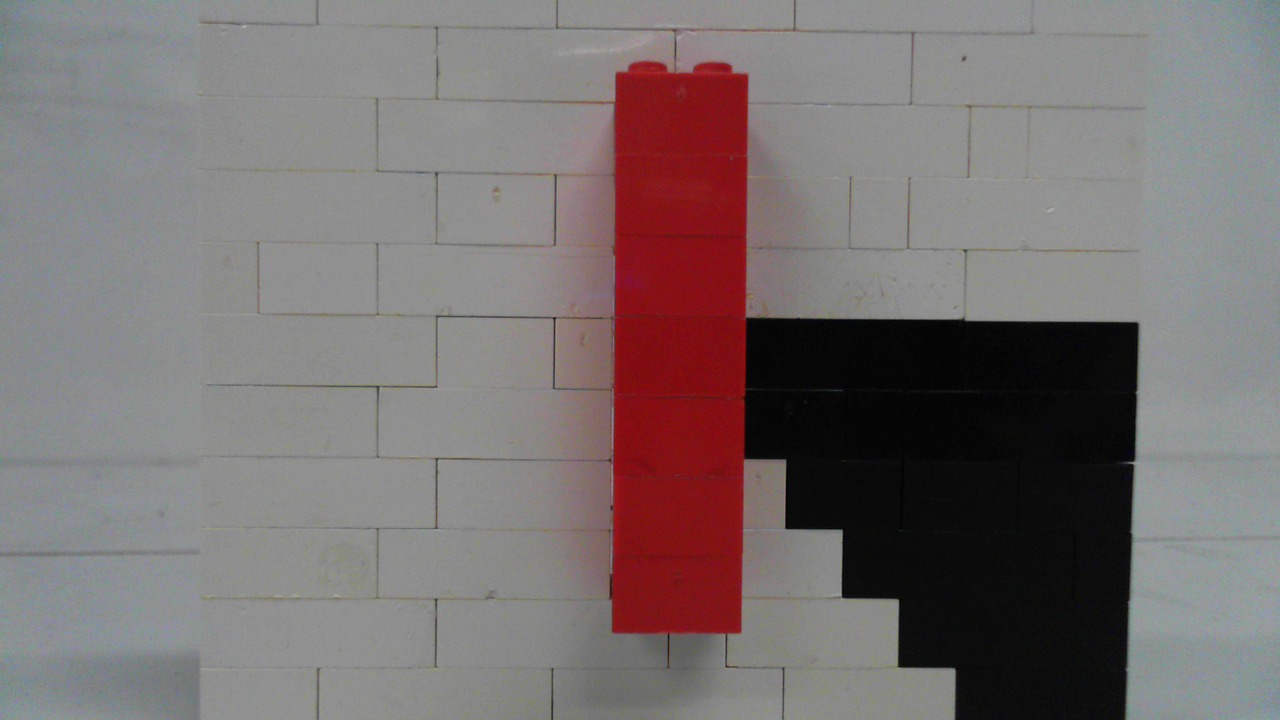Introduction: How to Reverse Animate Using Stop Motion Pro
This is a step by step tutorial on how to do reverse animation using the program stop motion pro.
Step 1: Why Is Reverse Animation Needed?
Step 2: Taking the Pictures
first step is to take the picture of what you want to reverse animate using stop motion pro
(take the pictures in backwards order of the way you want them to be seen)
(take the pictures in backwards order of the way you want them to be seen)
Step 3: Reversing the Pictures
Start by going into the editor area on stop motion pro
Note: if you intend to just have the reversed part in your video and not the original skip step 3-8
Note: if you intend to just have the reversed part in your video and not the original skip step 3-8
Step 4: Copying Part 1
Now click the first picture you intend to reverse
Step 5: Copying Part 2
Next hold shift and click the last picture in the series of pictures you want to reverse
Step 6: Copying Part 3
Then click actions on the top right hand corner of the screen
Step 7: Copying Part 4
Select copy from the actions area
Step 8: Copying Part 5
Select/click the frame before the one you want the scene to go
Step 9: Copying Part 6
Now right click the frame and select paste after
Step 10: Reversing the Pictures Part 1
Select the pictures that are to be reversed by holding shift as before (see steps 3&4) and go to actions once again click the arrow to the right of the slection bar
Step 11: Reversing the Pictures Part 2
Go down to the "Reverse the order of selected frames" option and click it
Step 12: Apply
Now click apply
Step 13: You're Done
now close the editor mode and hit play enjoy your video. Leave your feed back in the comments below and i hope this was a helpful instructable