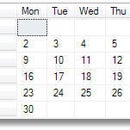Introduction: Modify Velleman K8200 3d Printer to Laser Cutting.
I am the lucky owner of the Velleman K8200 3d printer, and is very pleased with the use of it so far.
Ordered this kit from JTech Photonics.
They have a pretty straight forward kit, to use the printer and software as a Laser cutter as well as a printer.
The Laser diode is a 2,8 W 445nm , but you can use any smaller ones also.
This is a project in its early phase, and I would like to get some input from you guys and girls out there to improve this Instructable !
There is a lot of parts to print out there for the K8200 printer, but not so much about the laser upgrade.
Check out Thingiverse and the Velleman 3d printer Upgrade collection ,by Stefan from Germany.
Step 1: Install Laser Diode and Electronics.
The diode was mounted just about 7 cm from the extruder nozzle.
That is OK to start with. But I need to figure out a way to offset the diode in the software. Otherwise you can make a mark in the table for where your laser home point will be.
Step 2: The Software
The printer use open source Repetier Host software to control the nozzle.
To use the Laser function of the printer, you need to be able to control the on/off laser function.
To do this, I connect to the Fan output of the printer controllerboard. Just read the instructions from JTec about this here.
The idea is to use Inkscape to generate the GCode for the printer. But then you need a special plugin to get the right commands.
The printer use the code M106 and M107 to turn on/off the printer fan. So, with the right plugin, the code will be generated and the software will turn on an off the laser diode as it needs.
Inkscape can be downloaded from here : https://www.inkscape.org/en/download/windows/
The plugins for the printer and instructions can be found on JTechs homepage, or here.
To make a GCode for the printer in Inkscape, you have to :
1. Install the Inkscape plugin.
2 . Make a new drawing. Determine the size of the printer area (20 cm x 20 cm on a K8200)
3. Write the text you want to cut.
4. Group your objects. Objects - Group (Ctrl+G)
5. Turn them into a path. Object - Object to Path (shift+ctrl+C)
6. Now you can generate the GCode by pushing Extensions - Laserengraver - Laser
7. In the window you get, choose file location. Make a folder called c:/output
8. Set laser engraving speed to 300, push apply. (Adjust as required)
You now should have generated a gcode file in your c:/output folder.
9. Start your Repetier Host, and load the Gcode.
10. Verify that the gcode looks similar to this :
G90
G21
G0 X40.3853 Y18.9984
M106
G1 F300.000000
G1 X40.3853 Y17.5167
G1 X39.1153 Y17.5167
G1 X39.1153 Y14.6856
G03 X39.1309 Y13.8277 I23.6325 J-0.0001
.
Some basic commands:
M106 ; (turns on the laser)
G1 F300 ; (sets the speed)
G1 X# Y# ; (moves to location X# Y#)
G1 X# Y# ; (moves to location X# Y#)
G1 X# Y# ; (moves to location X# Y#)
M107 ; (Turns off the laser)
Now, its all about trial and error. Try out different materials and cutting speeds
REMEMBER TO USE GOGGLES ALL THE TIME THE LASER IS ON...!!!
Here`s two files you can use as an example. One for the Inkscape software, and the Gcode generated for the K8200 with the M106 and M107 commands.
Please tell me if this don't work for your printer, as I experienced some problems with the laser not turning on/off between the letters.
Step 3: Testing the Code
Step 4: Use of the 3d Printer for the Right Purpose
These are some stuff I printed earlier.
Step 5: Evaluate
This has been a fun project, and I am looking forward to do some more testing when I come back from work.
I need help from you guys out there to get this to work both for Vector and Raster engraving or cutting.
Feel free to comment on this, and contribute to a better Instructable for turning the Velleman K8200 3d printer to a useful Laser engraver/cutter.