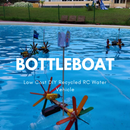Introduction: Noise Traffic Light - DIY 3D Printed
All people want to work in silence and It’s important to have a good working environment. The silence leads to an efficient work.
We did this project to reach this proposal. The noise traffic light consists of a ‘traffic light’ which controls the dB of an area:
When it indicates green, means that there is a good working environment.
If the colour is yellow, the environment is fine, but It’s on the limi and if it is red… There is a noisy environment.
We think that this project could help all workers to have a nice working area.
Step 1: Gather All Your Parts
You will need some materials for this project:
- 3D prints: ‘traffic light’ structure.
- 1 buzzer: Indicates if there are too much noise or not.
- 1 RF remote control (module) [extra]*
- 1 remote control [extra]*
- 6 Neopixels: We use these to see the colour (red, yellow or green).
- 1 microphone module: It takes the noise of the area.
- Arduino NANO
- Supply wire (9V transformer): Vin arduino.
- Supply connector.
- 1 small protoboard
- 1 resistor → 1K
*These materials are just in case you want to change the colour by hand.
You can find all materials in Amazon or Aliexpress. There are not expensive.
TOOLS:
- Screwdriver
- Hot glue gun
- Glue gun sticks
- 3D printer
- Yellow PLA filament.
Step 2: Arduino's Programming
We've done a program depending on conditions of noise. In the pictures of the program are the explications and reference of each part.
You should change these values to you conditions of noise.
Step 3: 3D Printing Parts
Here you can find all 3D prints which we'll need for make our noise traffic light.
The top, middle and bottom structure which form the structure of the project.
It’s important scale those designs x2.
Step 4: Stick Hardware Inside the Structure
We’ll use the hot glue gun to stick all materials and component inside the structure of the noise traffic light.
All materials apart from the neopixels are on the base of the structure. Neopixels must be on the top: lights must be point to the circles of the noise traffic light. There will be two neopixels in each circle.
Step 5: Connexions
On the image you can find the connection that you have to do for the right functioning of the noise traffic light.
*The button which is on the protoboard represents the RF remote control module.
Connections:
- All 5V neopixels pins are going to the 5V arduino.
- All GND neopixels pins are going to the GND arduino.
- 2 data neopixels pins are going to pin 7 arduino: There will be the red colour in the program.
- Another 2 data neopixels pin are going to pin 8 arduino: There will be the green colour in the program.
- The last 2 data neopixels pin are going to pin 9 arduino: There will be the yellow colour in the program.
- The buzzer have 3 pins:
- 5V → This is going to 5V arduino too.
- GND → This is going to GND arduino too.
- Data → This is going to pin 10 arduino.
- Microphone have 3 pins too:
- 5V → This is going to 5V arduino too.
- GND → This is going to GND arduino too.
- Data → This is going to pin A0 arduino.
The supply connector wires are going to the ‘Vin’ pin of arduino and GND pin (red is 9V and black’s one is GND).
Attachments
Step 6: Finishing Our Noise Traffic Light
This is the last step. It consists of screwing the top structure with the bottom structure.
To do this, we put the screws on the corners of our noise traffic light.
IMPORTANT:
- The microphone must be overhead of the structure.
Step 7: Extra RF Control
If you don’t like how is configured the noise programming or in the area where you work is very noisy, you can add the RF remote control previously commented.
Like I’ve said, the button that I put in the schematic, represents the RF remote control module. To assemble that, you must to…:
- Connect pin 5V to the 5V arduino
- Connect pin GND to GND arduino
- Connect pin ‘VT’ ( on the left position) to the pin A1 arduino. This pin will send the signal coming from the remote control for the colour changing into red.
- Also, we need to put a resistor between the pin A1 and GND in arduino. This is because there would be interference problems. It is called as ‘pull down’, puts the input into a 0 excepting when the RF module send here an 1. The resistor’s value is 1K.
With this module, you can put in red the noise traffic light when you consider that the area where you work is too noisy.
Step 8: It's Okey!
Finally, we have our noise traffic light on the office's wall! There is a very nice working area , nobody talk laud and if not.... the traffic light is going to red and sound!
WELCOME TO OUR OFFICE!!!