Introduction: Smiley Face Button
The following information is a single lesson in a larger Tinkercad project. Check out this and more projects on Tinkercad.
Return to Previous Lesson: Basic Button
Lesson Overview:
Now we're going to make a smiley button!
Step 1: A Friendly Face
This lesson will guide you through creating a slightly more advanced button. This button will build off of the first button; the two buttons are almost identical, except this button has a round roof hole and different spacing for the eyes.
Step 2: Let's Get Started
Just like the basic button, we are going to start by generating the largest shape in the model which is a cylinder.
Instructions
- Grab a cylinder and place it on the workplane.
- Continue to the next step.
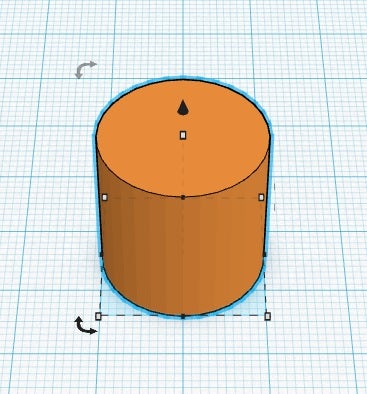
Step 3: The Perfect Fit
During this step we will scale the size of the cylinder to make the perfect button.
Instructions
- Scale the cylinder to a height of 2mm.
- Adjust the diameter of the cylinder to 16mm
- Continue to the next step.
- Stuck?
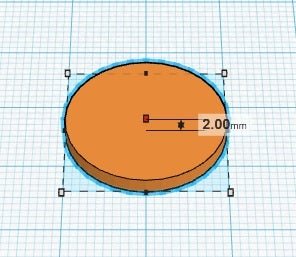
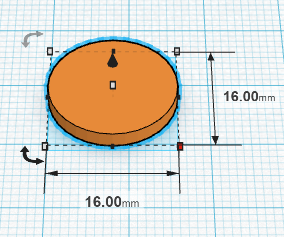
HINT:
You can use the top white dot to adjust the height of the cylinder.
Step 4: We Need Eyes
In this step we will create two holes to make eyes on our button. We will also use these holes to attach the button to our clothing later.
Instructions
- Grab another cylinder and add it to the workplane.
- Re-size the new cylinder to have a diameter of 3mm.
- While having the cylinder selected, select the hole option in the top right corner.
- Copy and paste the hole
- Move both of the holes into the button as shown.
- Select everything on the workplane and press group
- Your button is complete!
- Stuck?
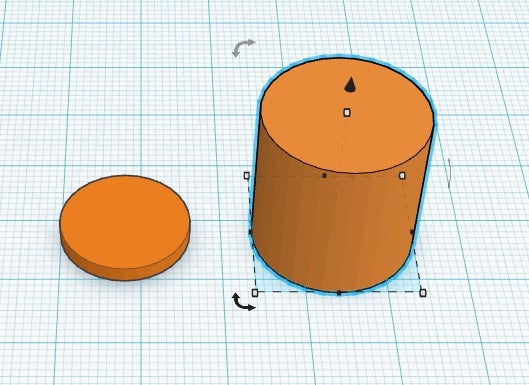
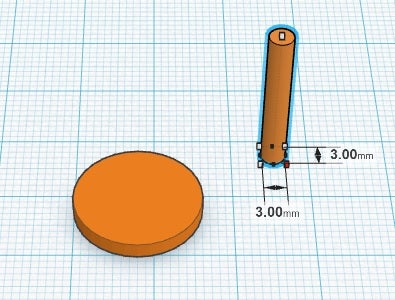
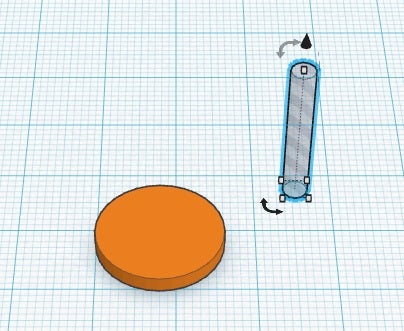
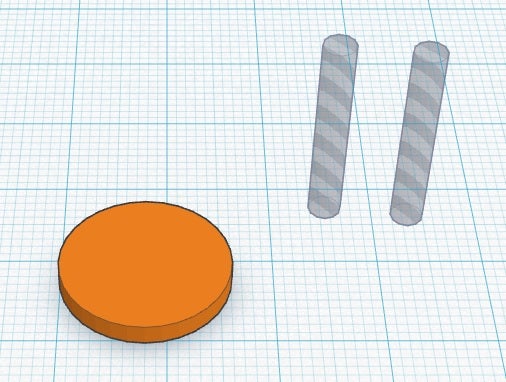
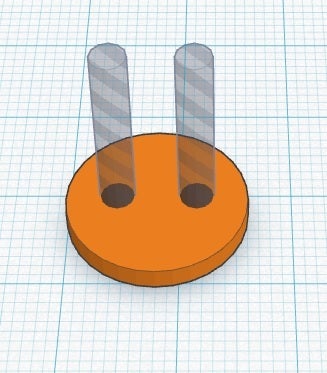
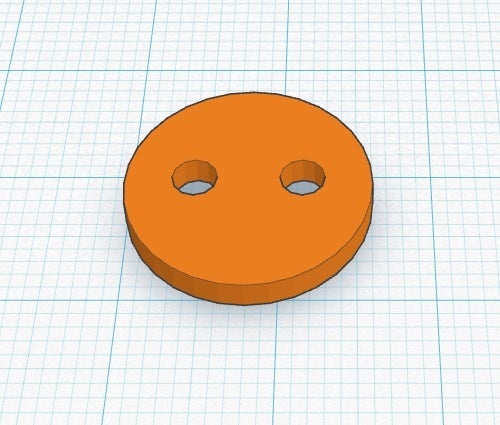
HINT:
To select all you can press Control + A on a Windows PC or Command + A on a Mac.
Step 5: We Need a Big Ole Smile
In this step we will use a Round Roof to create a smile for our button.
Instructions
- Grab a Round Roof and put it on the workplane.
- Change the orientation of the round roof piece by 90 degrees as shown.
- Resize the Round Roof so that is approximately 12mm x 4.7mm.
- While having the Round Roof selected press the hole button in the top right corner.
- Move the Round Roof so it intersects the body of the button. You should be able to clearly see a face at this point. If your face is a little off don't worry you can adjust it!
- Select all of the shapes on the workplane and press group
- Continue to the next step.
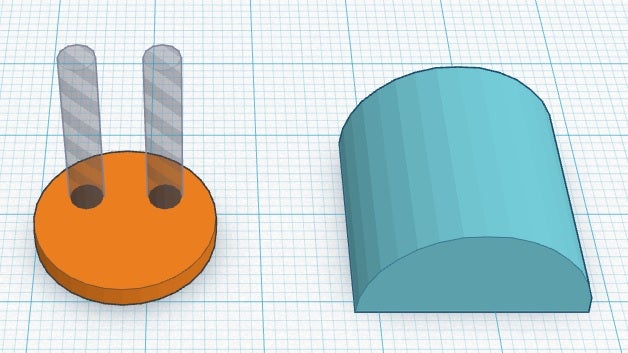

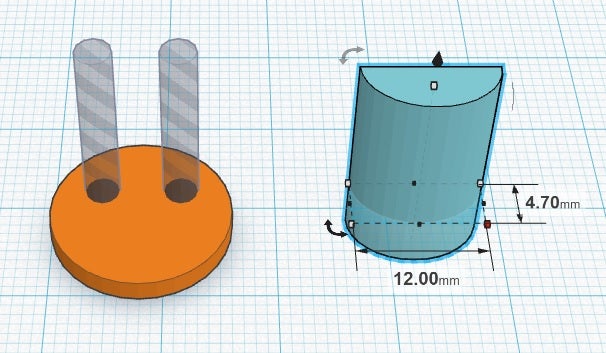
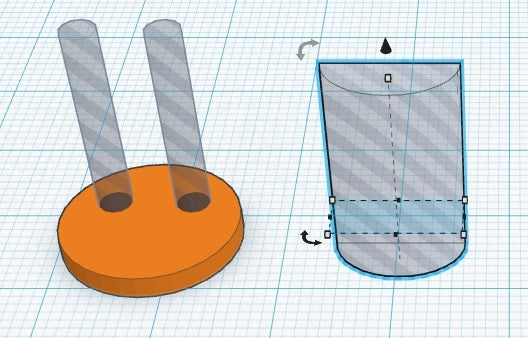
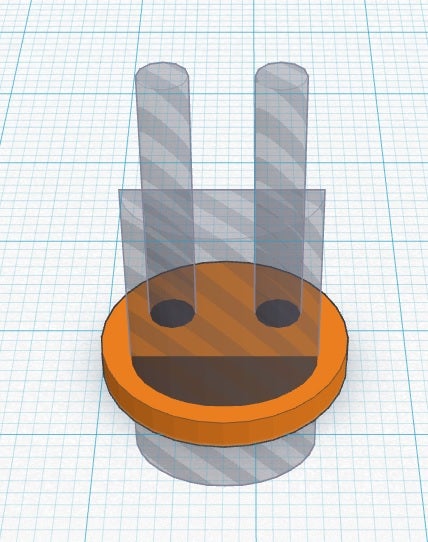
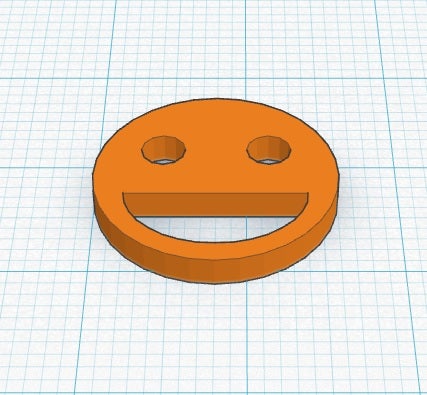
In the next lesson you will learn to make a heart-shaped button!
Next Lesson:Heart Button





