Introduction: Sonoff Garage Door Opener
I have been playing around with the nodemcu devices for some time now but found these Sonoff devices about 6 months ago and have made a number of projects with them now. This project involved a modification so i thought it different than normal and thought i would share it.
My need was for a simple to add device that would integrate with my home automation system and would allow control of my garage door with out having to run additional wires to or from the ceiling unit or wall button.
After tracing the Sonoff circuit board I found this wouldn't be that hard with one of these cheap devices with a simple modification.
The Sonoff units take mains power at one end and delivers switched mains power at the other, internally they have a small transformer to run the ESP8266 device and a 10amp relay to switch the power.
My garage door like most has a low voltage pair of connectors that run to a button on the wall and when connected with a button press opens or closes the door, this is what i needed to make the Sonoff do.
Parts Needed:
Step 1: Starting With the Sonoff Device
These devices can be purchased from Aliexpress for a few dollars, looking at the circuit inside you can see the circuit that carries the mains power down from the input through the relay down to the output.
Step 2: Modification
A small cut using a dremel or hack saw is cut down the side of the relay disconnecting the relay from the mains power for both phase and neutral.
Step 3: Circuit Completion
Then a small run of solder is completed across the two points making the relay just close the end contracts.
At this point you should be sure to test this and confirm there is no connection between the mains and the non mains ends. If you don't test this or check this you could still be passing mains down to device which could cause damage or worse give you a big shock.
Step 4: Flashing the Sonoff With the EasyESP Image
There is plenty of information online to do this image replacement and it can be found in detail here:
https://www.letscontrolit.com/wiki/index.php/ESPEa...
https://rutg3r.com/sonoff-firmware-tutorial-to-esp...
Basically you need to connect a USB header device to the Sonoff header pins and reflash the ESP8266 with the new EasyESP image replacing the factory image. This turns the device into a device that will talk to your home automation system not just the phone app that comes with the Sonoff devices. There is a lot of information on line on doing this and dont worry if you flash it and it doesn't seem to work the first time as its very hard to break the device here as you can always reflash the device again and again to get it working. I have found the process to be very easy and reliable.
EasyESP is a great image to deploy, i use to write code for these nodemcu devices and spent hours doing this where i found using this image needed no coding skills at all and was all just configured in the web interface.
Step 5: Connecting the Contact Sensor
Next I purchase a small case and gland for the power cable plus a magnetic contact to detect when the door is open or closed. A 8mm hole was drilled in the end of the case which was a perfect size for the contacts metal cable end to fit snugly. I then soldered the two wires on the end two connections on the header holes. These are ground and GPIO14 pins which is where the unit was flashed earlier.
At this point i have also drilled a second hole for the relay contact wire to connect to the relay terminals and also installed a gland for the incoming power supply.
Step 6: Configuring the EasyESP Image
This step is where you power up the Sonoff device and it will appear as a ESP_0 access point which you connect to on a phone or tablet etc and configure it to connect to your home network. Once you have completed this you can configure it.
There are only a few places you need to configure the unit to enable this. Setup the devices the same as the images show and setup the rules as below as this is the part that presses the button for 1 second and also sends the MQTT so my home automation knows when the door is open or closed. You can remove the two on sensor#switch do rules if you dont want to publish to an MQTT server for OPENHAB.
RULES:
on System#Boot do
gpio,12,0 // Prevent relay turning on during boot endon
on relay1#switch do
if [relay1#switch]=1
timerSet,1,1 // 1 second timer
endon
on Rules#Timer=1 do
gpio,12,0 // Turn off relay
endon
on sensor#switch do
if [sensor#switch]=1
publish /house/garage/garagecontact,CLOSED
endon
on sensor#switch do
if [sensor#switch]=0
publish /house/garage/garagecontact,OPEN
endon
Step 7: OPENHAB Integration
I have integrated mine into my openhab setup but you can simply send the command:
HTTP://YOUR_SONOFF_IP/control?cmd=GPIO,12,1
My OPENHAB settings are as follows which work well, you will need to change this for your MQTT server etc.
Default Items:
Switch Garage_Button "Garage Door Button" (All) { autoupdate="false",http=">[ON:GET:http://YOUR_SONOFF_IP/control?cmd=GPIO,12,1:GO]" }
Contact GarageDoor2 "Garage Door Status3 [MAP(en.map):%s]" { mqtt="<[openpowermqtt:/house/garage/garagecontact:state:default]"}
Default SiteMAP:
Text item=GarageDoor2
Switch item=Garage_Button mappings=[ON="Go"]}
en.map file
CLOSED=Closed
OPEN=Open
Step 8: Mounting the Unit
My unit attaches to the top of my door opener, there is a power socket there already and i connect the terminals for the button and fit the sensor to the ceiling. The Magnet was hotglued to the top of the door opening unit. The magnetic switch has a large range (about 5cms) so it does not need to be real close to the sensor to active it.
If your door is different you can modify yours to suite and lengthening the cable etc to get a point that changes with the door opening or closing.