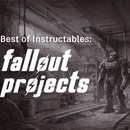Introduction: Lesson 4: Publishing an Instructable
I have photos, I have a good supplies and materials list, and I've written out directions for making the sugar cookies. Now it's time to publish my instructable and share it with the community!
Step 1: Things to Check Before Publishing
Now that my instructable is finished, it's time to go back through and give it a read! I check for typos, broken links, and photos in the wrong places.
In my case, I totally forgot to complete one of my steps. Oops!
I also try to think about the possible stumbling blocks people making your project might have.
For this particular recipe, there are three things that can go wrong:
- Creaming the butter and sugar too long
- Using the wrong amount of flour
- Mixing the dough too long
With those in mind, I take a second look at the steps and make sure I emphasize the importance of following the recipe.
Now that I've reviewed and fixed everything, it's time to click the orange "Publish" button at the top right of the editor. :)
Step 2: Setting a Main Image
If I hadn't already, it's time to set my main image.
The main image can be any image from your Instructable that best summarizes what you have made.
You can drag any image to the cover spot to set it, or click the "Replace" button. Then drag the image around in the frame until the photo is centered however you like. :)
Step 3: Setting a Category and Channel
Use the dropdown menus to select a Category and then Channel for your project. Need help deciding? Check out the Instructables Site Map for an overview of every Category and Channel we have!
For me, this is Cooking > Cookies.
Step 4: Adding Keywords
Now, I need to add keywords. I am all about the keywords.
Adding lots of keywords isn't necessary, but keywords will help others find your project through search so I highly recommend it!
For this particular recipe, you can see the list of keywords I chose in the screenshot above.
To find out more about how to use keywords, check out "How to Choose a Title and Keywords for Your Instructable" - it'll explain everything!
Step 5: Optional: Choosing a License
For more information, read the Creative Commons page to find out about these Licenses mean.
A license only extends to your pictures and words, not the idea. This means that while no one can use my pictures of sugar cookies or the words I wrote, they are welcome to make their own sugar cookies and take photos and write about them.
Step 6: Entering Contests
At the bottom of the publishing page, you can enter a contest with your instructables. Hover over the contests to find out more and enter the contest that best applies to your project. The only one that applies to me is the Baking Contest, so I clicked to enter that. :)
Anytime you're about to publish an instructable, you should check the Upcoming Contest Schedule and Current Contest pages to see if there's anything relevant to your project! If there's a great contest coming up you could enter, maybe hold off until the contest goes live.
Instructables are only eligible for a contest if they're published on or after the start date of the contest, so make sure to pay attention to the dates!
Step 7: Publish and Share Your Story!
Now that I've finished filling out the information, I'm ready to publish! Click the publish button and wait for the dancing Instructables Robot to pop up and congratulate you and give you a link to your project. :D
Once you’ve published it’s time to share your project link with everyone! You can use the social media buttons under the link to do this easily.
To see my finished instructable, please click the image below. :D
I'd love to see your version of my sugar cookies or whatever else you decide to document - post a link and the main image of your latest Instructable in the comments below! You can also ask me any questions you have about the publishing process. :)
I can't wait to see what you make!