Introduction: Fusion 360: Portable Ping Pong Kit
Ever since I learned how to use Fusion 360 and a desktop CNC machine, I have been a stellar gift giver. Nothing says thank you more than a handmade present. That’s why for this Father's day, I designed and built something my dad could enjoy inside and out of the office. A good way to relieve stress or to unwind after a hard day is to playing ping pong. I challenged myself to create a versatile ping pong kit that is compact and could travel with you wherever you go.
The kit consisted of two primary pieces: the paddles and net holders. Each net holder would clamp to the side of a table of other surface of just about any width or height. Once placed on the table, the net would be wound up using the knob on top. A neat feature about the paddles is that the handle can fold up, leaving it with a minimal footprint.
Step 1: Download Fusion 360
This along with all my other design projects are designed in Autodesk Fusion 360. It is a free cloud based modeling software that enables you to develop ideas and into physical products. Click the link below to download a free trial of the software. I don’t think you’ll regret it.
Step 2: Ideate
Before even jumping into Fusion 360, I went ahead and made several sketches of my idea. By doing this, you eliminate the need for an excessive amount of prototypes. This is done in Industrial design to help save money and time when working with a client.
Step 3: Sketch in Fusion 360
Here, I create a side profile for both the net holder and paddles. This is done by using simple lines, rectangles, and circles. The attached video is a quick tip video on using the sketch palette.
Step 4: Modify Sketches
To start, we will use the Press and Pull tool to extrude the faces of the planes we had just created. On the net holder, I added a fillet along the edge to give it a clean look. Also with the net holder, you will get the piece as one body. To separate this, you need to use the Split Body command in the Modify drop down. The video above will help explain this process.
Step 5: Add Slot for Clamp & Make Handle
So this is where the process of making these two parts will diverge, and I will let you know which instruction is for which piece.
Net Holder: Create a new sketch on the back of the design for clamp to lock into. We also need to realize that id these pieces are loose, they will not come together properly. Thats why I created two more sketches showing how to add tabs to the design possibly for rubber bands. You will also need to make the bottom piece a bit smaller to fit in the hole you have extruded.
Paddle: After separating the two bodies, copy and move the handle on either side of the paddle. This will allow for a good grip to ensure maximum performance. I also made 2 slots in my design, that allow for the handle to be assembled, and to be folded up to a smaller form. In the negative of this space I created a E shape looking piece to fasten the handle. Finally, you will need to add a 3/4 inch x 3/4 cylinder to secure the two parts of the handle together and allowing it to pivot.
Step 6: Making the Net Fastener
Now that we are all done with the paddle, lets move onto finishing the net holders. As can be seen in the drawing, I needed to create a middle section that can hold the velcro end of the ping pong net. It also needs to spin to allow the user to adjust the net length to their table size.
First, I will offset the opening, and create a top cap for the design. After pulling it, I will create another offset on the bottom of the cap. This dimension will be based on the thickness of your main body. I will then extrude the offset section up into the design to cut the piece.
Start a new sketch on top of the cap and draw a circle in the middle, then cut through the shape.
Step 7: Design Spin Piece
Next, we will be making a new sketch to revolve. This will be a piece that allows for a similar functionality to a bearing in that it can spin but wont allow the piece to fall out of the cap. Once modeled, make a new sketch on the bottom of the bearing piece. This will be extruded and will need two 1 inch rectangular holes for the velcro straps to slip through.
In the top cap, edit the face to match the bearing. Simply make a convex wall on the cap and a concave sketch. that will be revolved, for the spin piece.
Step 8: Render Design
This is optional, but in Fusion, you can add color to your design by dragging in a particular material or appearance. To reflect the classic ping pong theme, I went ahead and chose white and red for the colors of my model.
Step 9: Make!
My desktop machine of choice is Boxzy CNC. It is a versatile 3 in 1 tool that gives you a new level of possibility that didn't exist before in a 3d printer or desktop CNC machine. I used the Boxzy Lab at Techshop Pittsburgh to produce my parts.
I was able to CNC cut the faces of the paddle and then quickly switch to 3d printing to create the other parts. After this, I assembled the parts and was just about done...
Step 10: Play!
Once you are all done, play with your newly made project! Feel free to customize it to your needs and make sure to share them with me. If you have any questions, please let me know :)
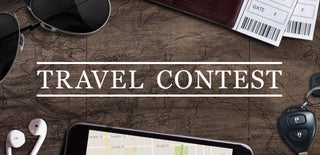
Participated in the
Travel Contest 2017

Participated in the
Invention Challenge 2017













